Mobile app configuration
The mobile app should only require two API Keys that are found inside the RevenueCat dashboard.
- Go to the RevenueCat dashboard (opens in a new tab) and select your app.
- There should already be two API keys (one for iOS and one for Android) that you can use in the mobile app. (If not, you can create them by going to the
API Keystab and clicking on the+ Newbutton) - Copy the API keys and add them to the mobile app, inside the
.envfile.
REVENUE_CAT_IOS_API_KEY=YOUR_IOS_API_KEY
REVENUE_CAT_GOOGLE_API_KEY=YOUR_ANDROID_API_KEYMake sure In-App Purchases are enabled on iOS
You need to open the ios/Runner.xcworkspace file in Xcode and enable In-App Purchases for the app.
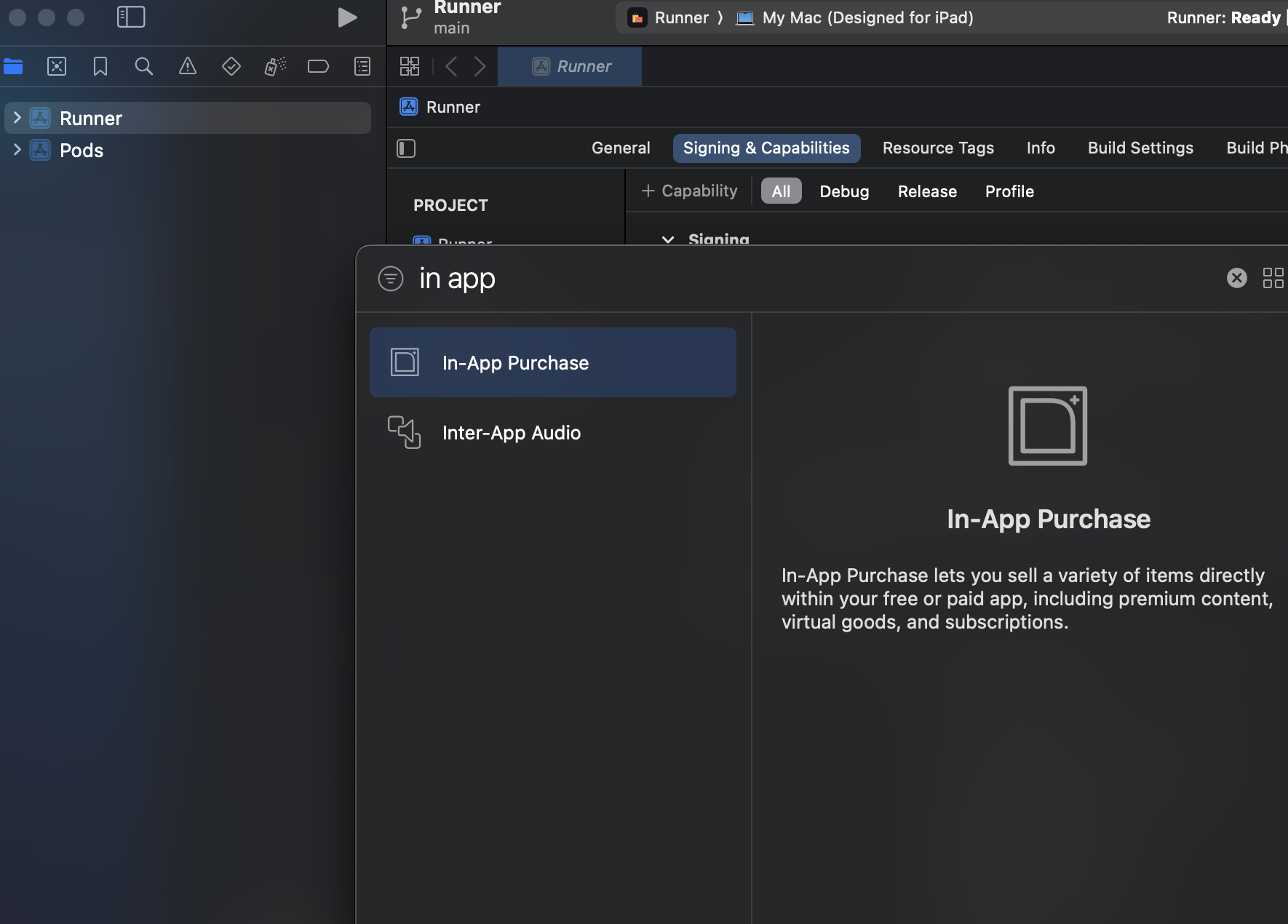
This should normally be enough to have the mobile app configured to work with RevenueCat, as it will automatically fetch the products from the server and display them in the app.
Now, let's see how we can configure the server to work with RevenueCat.
Testing
If you want to test the payment flow in a sandbox mode (debug), please follow the steps from the official documentation (opens in a new tab).