Update the name, version, and splash screen
Update the name
- Open a terminal inside the root directory of the mobile app.
- Run the following command to update the name of the mobile app:
flutter pub get- Change the android package name of the application by executing the following command:
flutter pub run change_app_package_name:main com.new_name
- You also need to go to the
android/app/src/main/AndroidManifest.xmlfile and change the package name to the new name of the application.
<application
android:label="Biddo"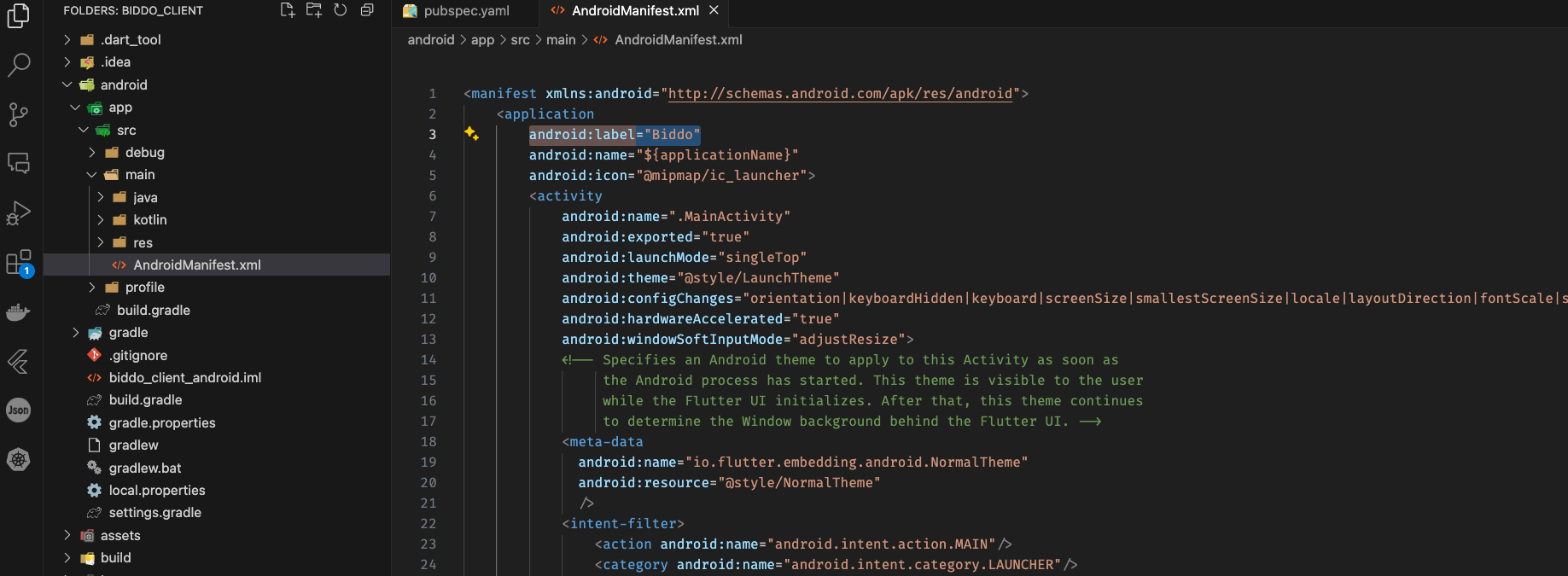
- You also need to go to the
android/app/proguard-rules.profile and change the package name to the new name of the application.

- In order to update the iOS package name of the application, you need to open the project in Xcode. (You can download Xcode from the official website)
-
Open iox folder of the project in Xcode. You can double-click on the Runner.xcworkspace file to open the project in Xcode.
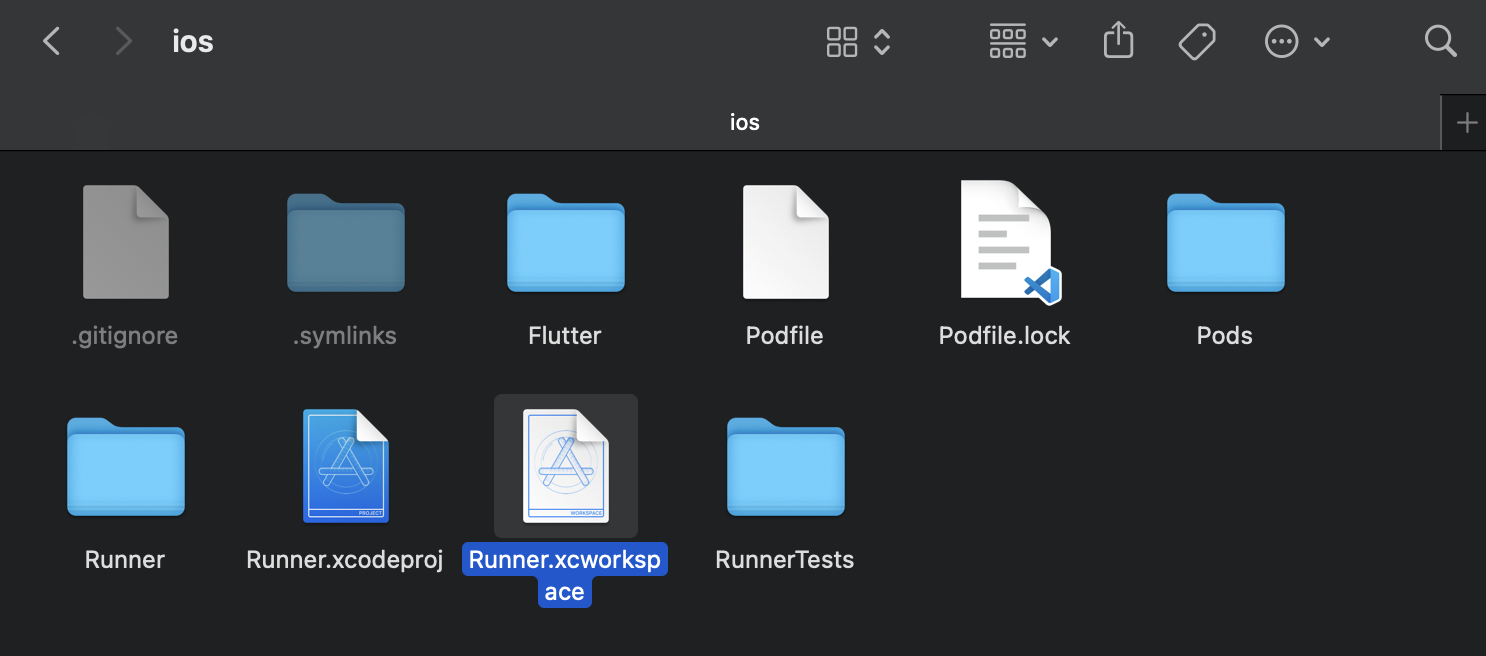
-
Go to Runner -> Build Settings -> Packaging -> Product Bundle Identifier and change the name of the application.
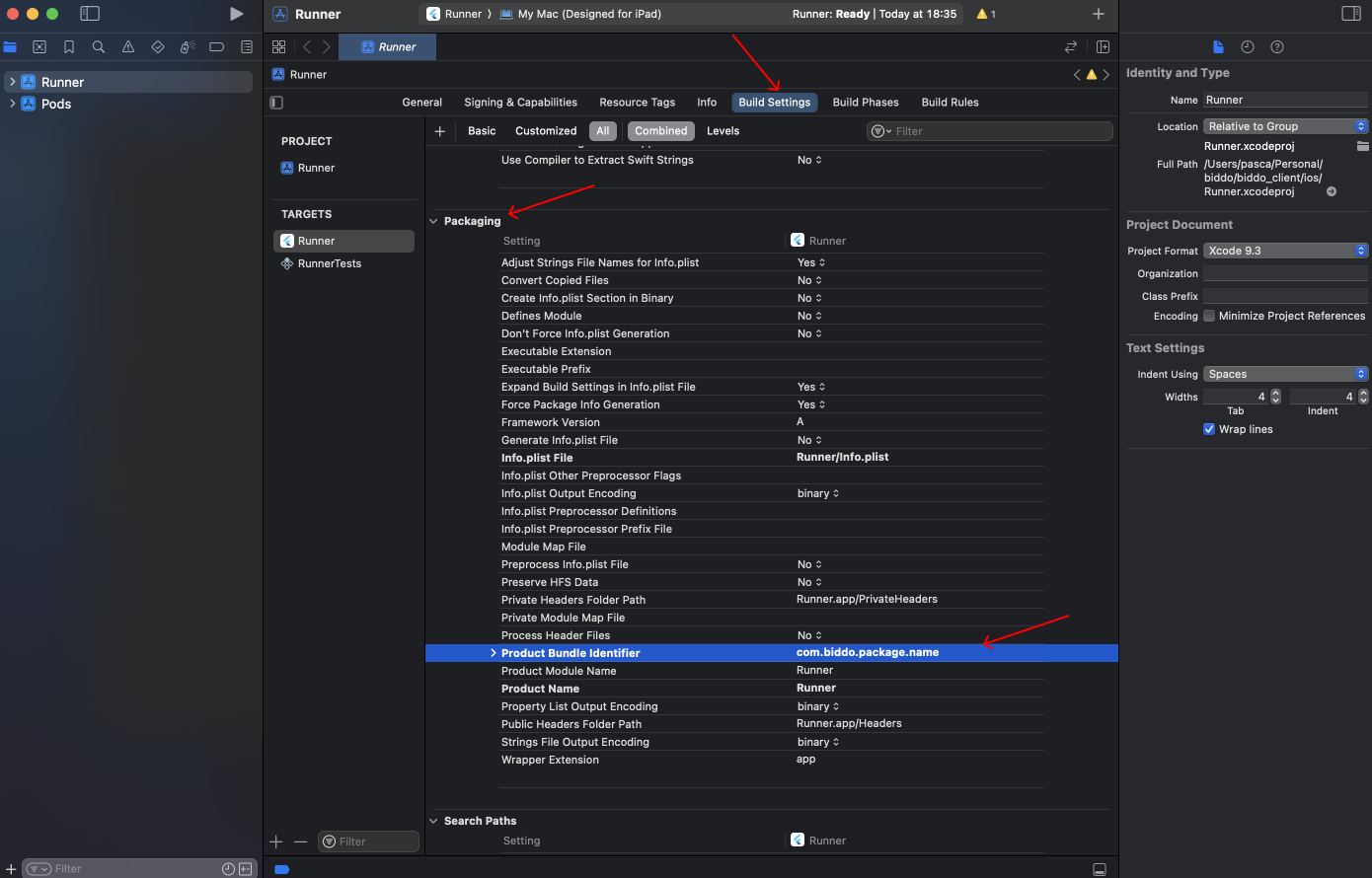
- Go to Runner -> General -> Identity -> Display Name and change the name of the application.
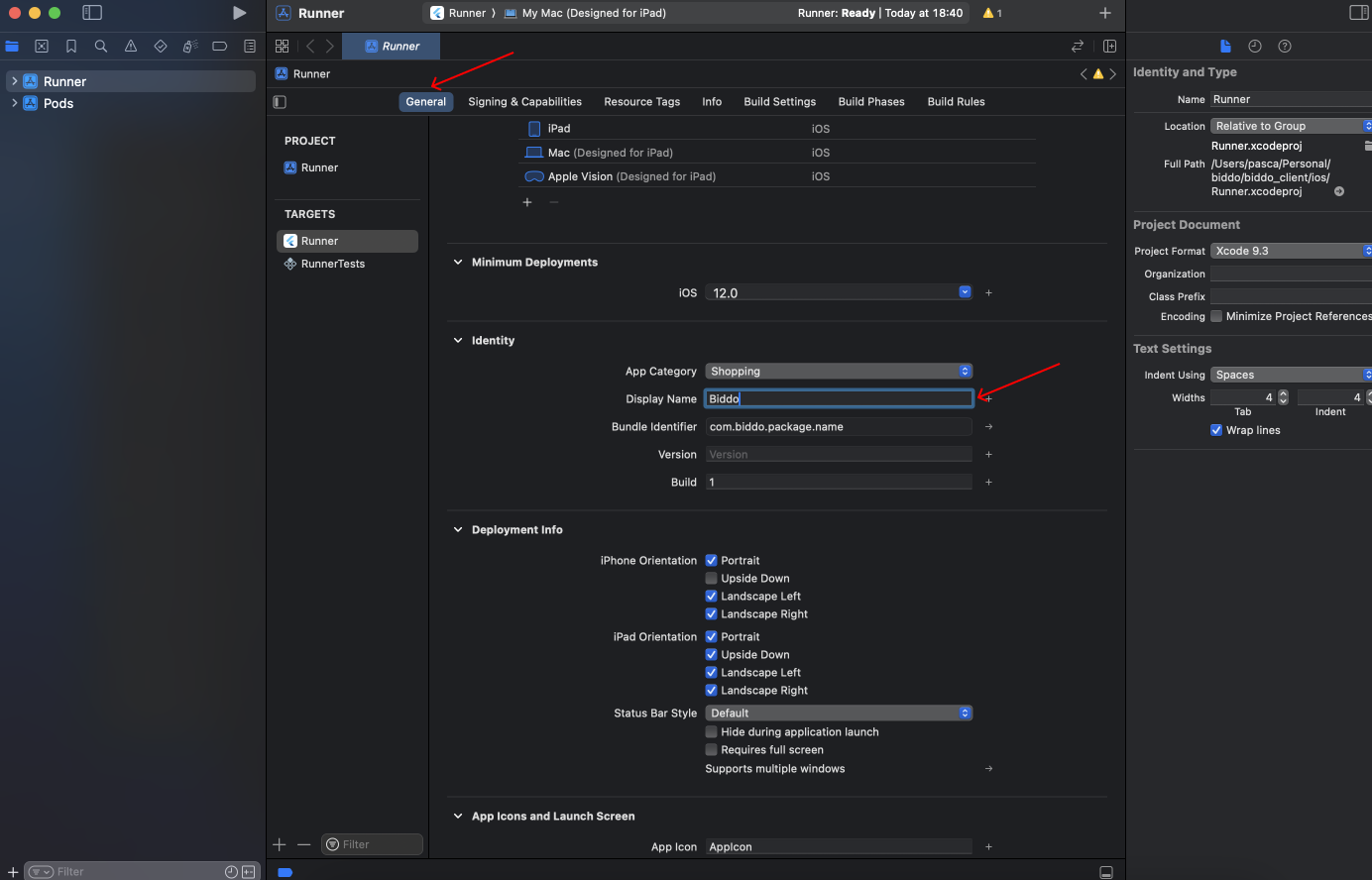
- Make sure you check the ios -> Runner -> Info.plist file and change the CFBundleDisplayName.
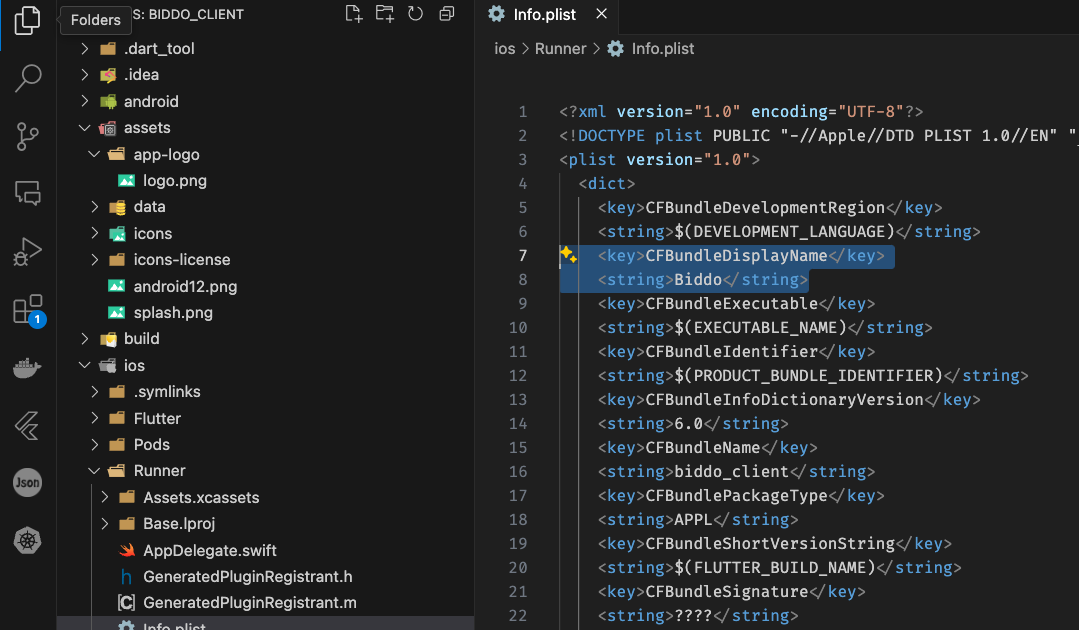
Update the version
- Open the pubspec.yaml file inside the root directory of the mobile app.
- Update the version of the mobile app by changing the version number in the following line:
version: 0.0.1+1- Run the following command to update the version of the mobile app:
flutter pub get
or
flutter runUpdate the splash screen
-
Open the pubspec.yaml file inside the root directory of the mobile app.
-
You can notice that there is a
flutter_native_splashsection in the file. This section is used to configure the splash screen of the mobile app. -
You will need two images for the splash screen. One that is special for android12 and one for the rest.
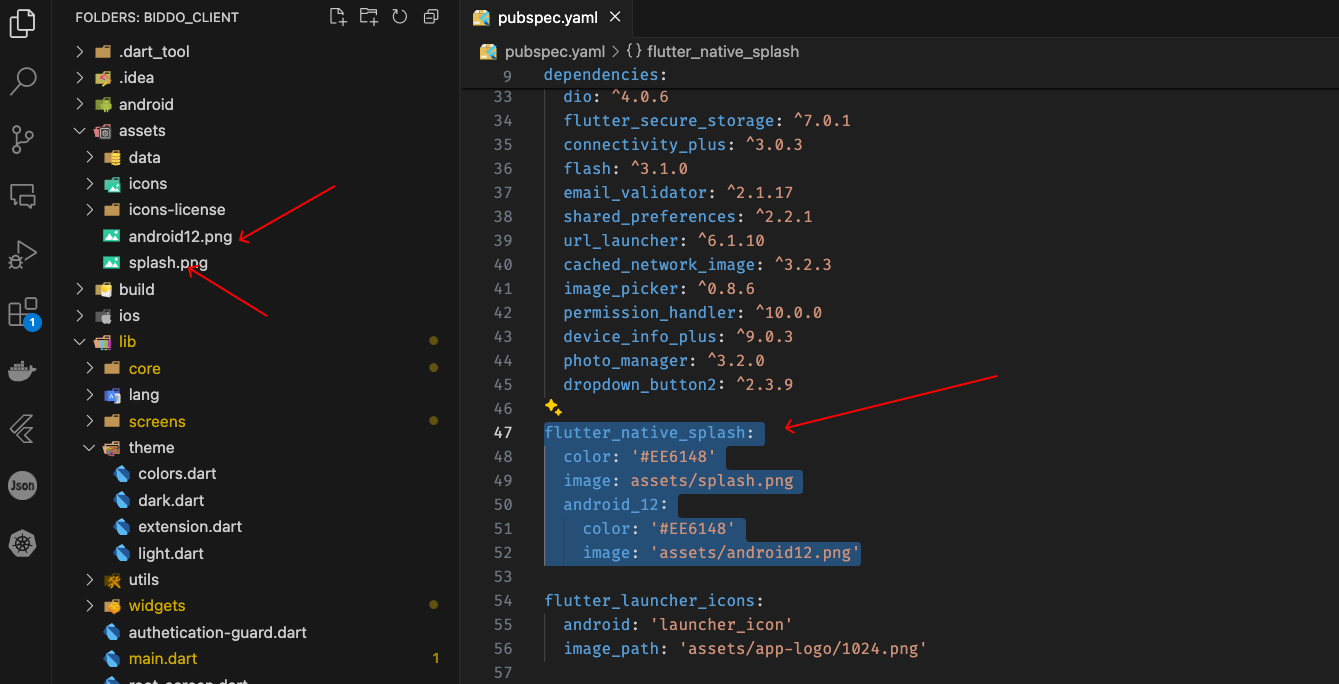
- After you replace those two images, you need to run the following command to update the splash screen of the mobile app:
dart run flutter_native_splash:createUpdate the launcher icon
- Open the pubspec.yaml file inside the root directory of the mobile app.
- You can notice that there is a
flutter_launcher_iconssection in the file. This section is used to configure the launcher icon of the mobile app. - You will need an image for the launcher icon.
- After you replace the image, you need to run the following command to update the launcher icon of the mobile app:
flutter pub run flutter_launcher_icons