Running in Development with Docker
Start the server
Make sure you install the necessary NPM packages by running the following command in the root directory of the project:
npm installIn order to run the application in development mode, you need to open a terminal inside the root directory of the project and run the following command:
docker-compose upThis command will start the server and the database in Docker containers. The server will be running on port 7777.
If the server is ran the first time, the available migrations will be automatically executed and populate the database with the necessary data.
On a successful start, you should see the following message in the terminal:
Server listen on : 7777
Access the server
You can access the server by opening the following URL in your browser:
http://localhost:7777You should see the following message in your browser:
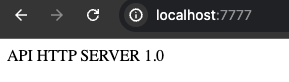
Follow video tutorial for running the server in development mode
Connect PostgreSQL GUI client
(In this demo, we are using DataGrip as the PostgreSQL GUI client)
- Open DataGrip and click on the
+icon to add a new data source. - Select
PostgreSQLfrom the list of data sources. - Fill in the necessary information (Data taken from the
.envfile):- Host:
localhost - Port:
5432 - Database:
biddo-dev - User:
biddo - Password:
biddo
- Host:
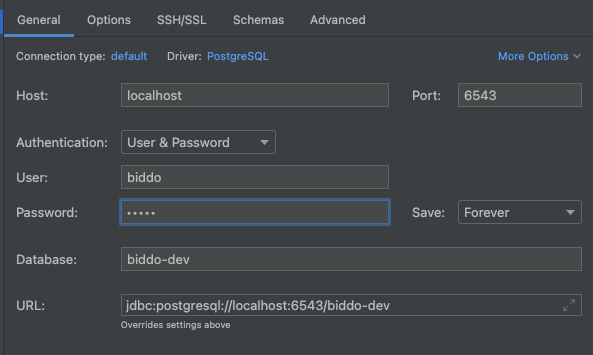
You should be able to have available the following tables in the database:
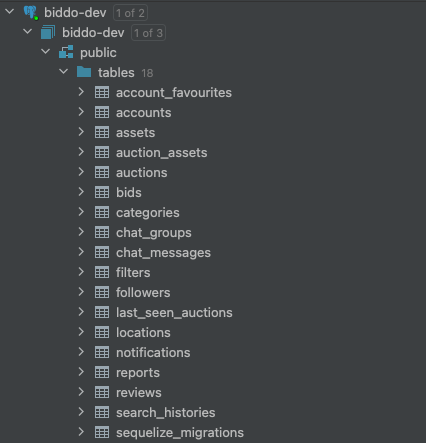
Stop the server
In order to stop the server, you need to hit Ctrl + C in the terminal where the server is running. This will stop the server and the database containers.
If you want to remove the containers, you can run the following command:
docker-compose downIf you want to remove the containers and the volumes (together with all the data), you can run the following command:
docker-compose down -vRunning in development without Docker
If you do not want to use Docker, you can run the server without it, but you must make sure that you have a PostgreSQL database available to connect to.
If you have a database set up on a remote server, you can connect to it by changing the required environment variables in the .env file.
If you would like to manually create a PostgreSQL database on your machine, you can follow the steps in the following PostgreSQL installation guide.
The env variables that need to be changed are:
POSTGRES_SERVER=YOUR_SERVER
POSTGRES_PORT_EXTERNAL=5432
POSTGRES_USER=YOUR_USER
POSTGRES_PASSWORD=YOUR_PASSWORD
POSTGRES_DB=YOUR_DBAfter you have set up the database, you can run the following commands in the root directory of the project:
npm install
npm run devThis will start the server in development mode without Docker. The server will be running on port 7777.