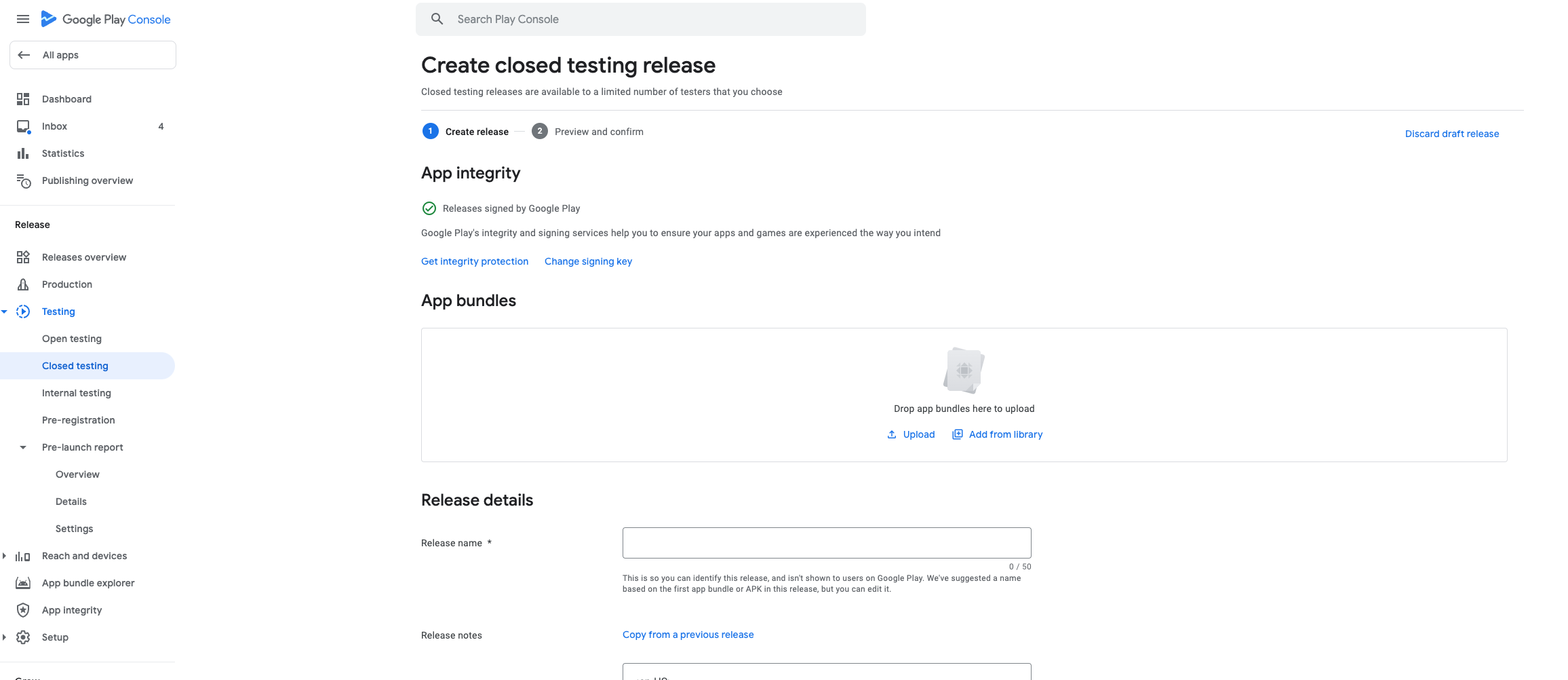Publish Mobile App to Google Play Store
Follow the official Flutter guidelines to publish the app to Play Store.
Guidelines: https://docs.flutter.dev/deployment/android
Summary of steps you need to follow
-
In order to publish the app to the Play Store, you need to have a Google Play Developer account. If you don’t have one, you can create it here
-
After you have created the account, you need to create a new application in the Play Console
-
You need to generate a signing key and configure the app to use it
- You can generate a signing key by opening a terminal inside the root of the project and using the following command:
keytool -genkey -v -keystore keystore.jks -keyalg RSA -keysize 2048 -validity 10000 -alias keyYou will be asked to provide some information about the key, such as the password, the name, the organization, etc. Make sure to remember the password, as you will need it later
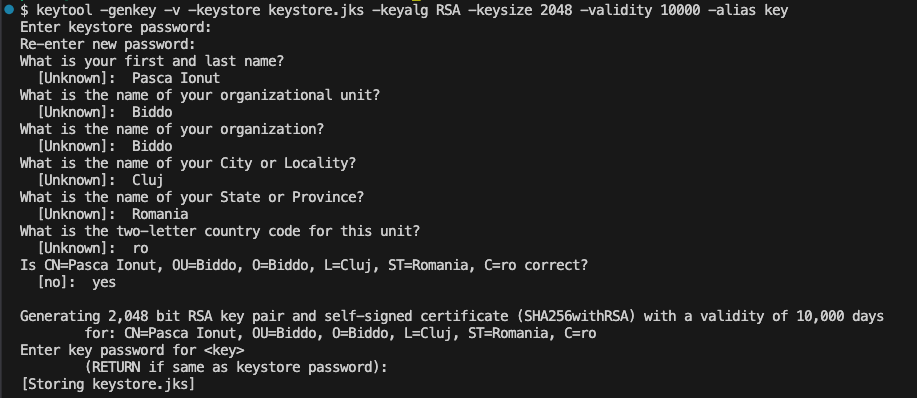
A file will be generated in the root of the app and you need to move it to the
android/appfolder, live in the following image.
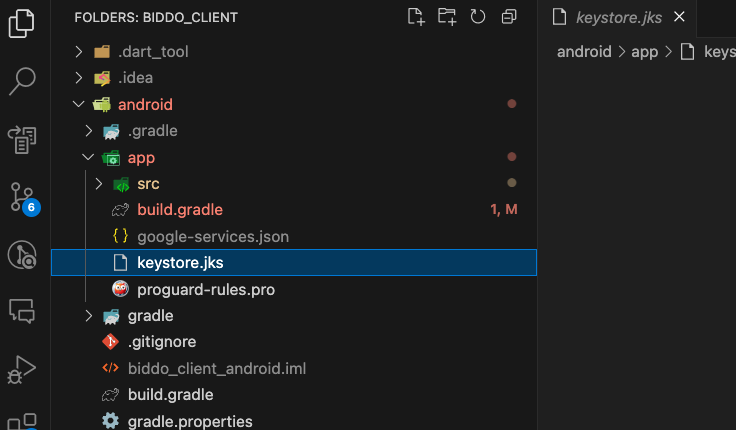
-
You will need to create a
key.propertiesfile in theandroidfolder with the following content:storePassword=YOUR_PASSWORD_HERE keyPassword=YOUR_PASSWORD_HERE keyAlias=upload storeFile=../app/keystore.jks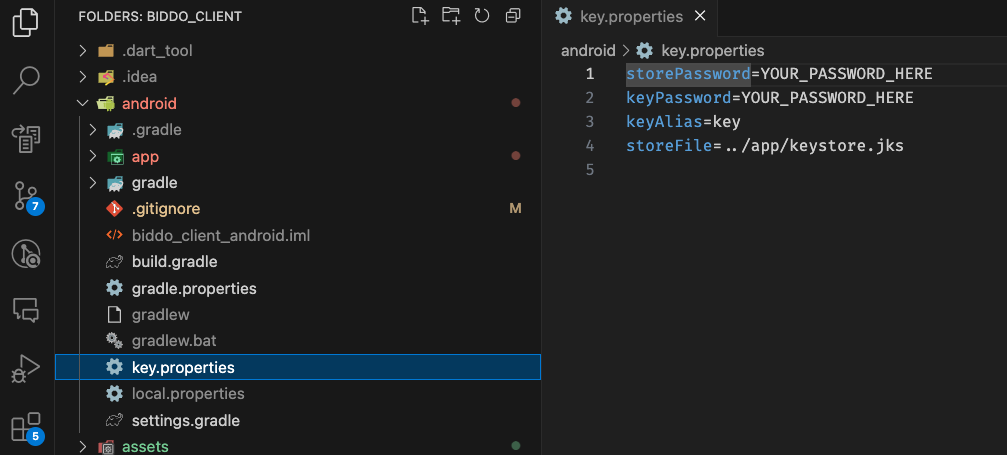
-
Open a terminal in the root of the project and run the following command:
flutter build appbundleThis will generate the
build/app/outputs/bundle/release/app-release.aabfile. This is the file that you will upload to the Play Store.
-
Befire creating a new release, you need to complete the Play Console setup, found in the Dashboard section of the Play Console.
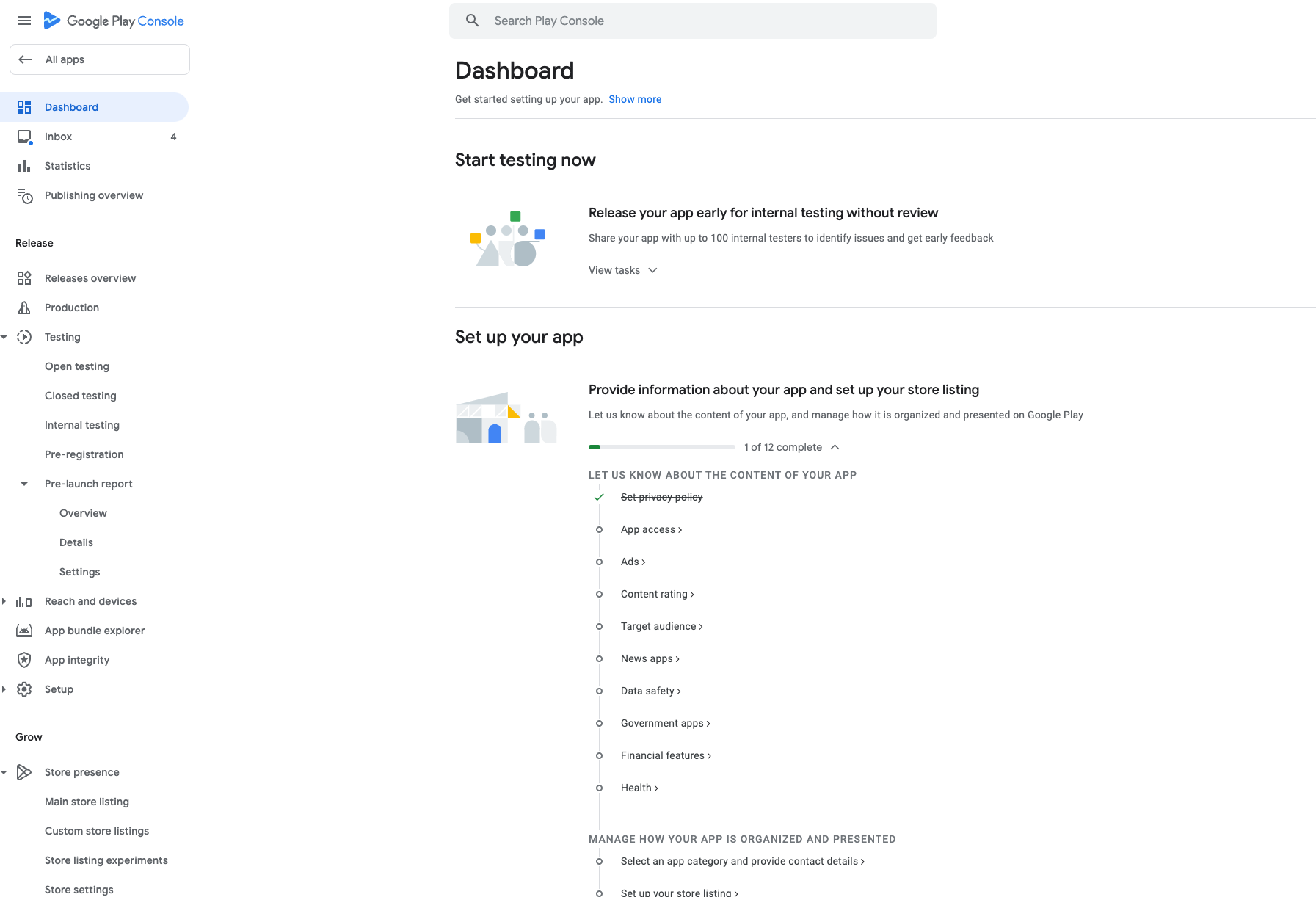
-
Inside the Google Play Console, you need to create a new Closed testing release, upload the
app-release.aabfile and fill in the required information about the app.